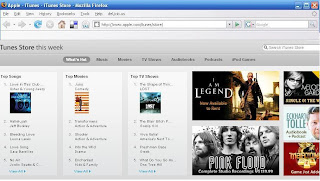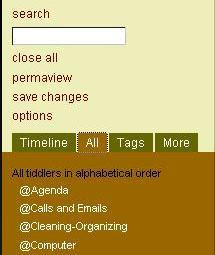So you have decided to take the plunge and use a wiki, now what?
I thought that I’d give some basic instruction on how to use a wiki.
For starters, below you'll find a nice video that explains wikis in simple terms from
Common Craft.
Because there are several different wiki programs that you can use in addition to the online versions and so on, for this post I’m only using the GTDTiddlyWiki found here. For ease of explanation, I’m a single user on a single machine, and not using an online version.
In your decision of what wiki you want to use, you’ll need to keep a few things in mind.
- Are you restricted to a specific software product (i.e. you might be using Microsoft Sharepoint at the office which, I believe includes a wiki product if activated and other users are aware of it and using it)? Also your company servers might not be able use server side products because of restrictions in place or that they're unable run certain programs, and so on. This will greatly effect what wiki you do use.
- Are there going to be other users or is this going to be your own personal wiki?
- Will this wiki be used by you at more than one computer?
- If you’re selecting a wiki program that will be used by multiple users, you’ll want to make sure that it fits your needs for data protection, privacy, and security (you certainly don’t want company secrets to be exposed because you accidentally put something on your wiki that you didn’t intend the world to know)
At the GTDTiddlyWiki site, under “Getting Started” you’ll see “this link” twice. If you right click the first one, you’ll be able to download a version of the wiki with some information already populated, the later one allows you to start with and empty template. Be sure to save your download to a folder where you can find it and give it a useful name (i.e. my wiki). You’ll want to make sure that the file ends with an “.htm” extension.
I've described some of the GTDTiddlyWiki's page elements below to help you navigate around
- SiteTitle: is the name of your wiki located in upper left hand side of the page (note this and all location descriptions are excluding all elements of your browser tool bars and so on that would appear at the top of your screen).
- SiteSubtitle: is the description of your wiki that appears at the top of your page next to the SiteTitle.
- MainMenu: is the maroon colored column (on my screens anyways) appearing just under your SiteTitle, you can change adjust your wiki so that Tiddlers that you use a lot or want to be able to access easily are placed here. This can be very useful in helping you to manage your wiki.
- Below the MainMenu is a box with the items “search”, “close all”, “permaview”, “save changes”, and “options”, that I like to refer to as the Search Box Area. See Figure 3 for a picture of this area.
- The Tab Area is that below the Search Box Area listed above. This includes tabs for “Timeline”, “All”, “Tags”, and “More”. See Figure 3 for a picture of this area.

Figure 2. The MainMenu Tiddler in Edit mode
The entries in the GTDTiddlyWiki are called “Tiddlers”. You can edit any of these by clicking on “edit” or double clicking anywhere in that Tiddler. Many of the wiki programs use what is called “WikiWord”, which looks like two words stuck together, with the first letter of each word is capitalized (like “WikiWord” itself). If you look at any of the Tiddlers, you’ll notice that any words that are in the WikiWord format are automatically highlighted in blue, they will be in bold if a Tiddler already exists and in italics if it doesn’t exist yet. If you’re working on a Tiddler and you want a word or phrase of that entry to be its own Tiddler, you can enter it as a WikiWord or you can place double brackets “[[ ]]” around it. A very simple way to create new Tiddlers is to click on “CreateNewTiddler” from your MainMenu. This will automatically open a new Tiddler in edit mode (see Figure 2 for a glimpse of what a Tiddler looks like in the Edit mode). Be sure to give it the name you want in the box that says “CreateNewTiddler”. Below the "CreateNewTiddler" and the tittle you assign it is a box where you can edit your new Tiddler. When editing a Tiddler, you can cancel your changes, delete the Tiddler, or if you’re happy with your edits or entries, be sure to click “done” or [Cntrl Enter] to save your changes.
The MainMenu (found on just below your wiki title on the left) contains fast links to your Tiddlers. When you open the GTDTiddlyWiki for the first time, you’ll see things like “@Agenda”, “@Calls and Email”, “PROJECT LIST”, by clicking any of the items in your MainMenu, that Tiddler will open up at the top of your wiki on the right, where you can then view it or edit it if you wish (note: Figure 2 shows the MainMenu Tiddler open in edit mode). If there is a part of your wiki that you think you’ll use often or want easy access to I’d suggest that you add it to your MainMenu. You can do this by clicking on “MainMenu” within your MainMenu. The MainMenu Tiddler will open up at the top right side of your wiki. When you mouse over it, you'll see buttons for "close", "edit", "permalink", and "references". After you have clicked on the “edit” button, you’ll be able to make changes to it. You’ll want to leave two spaces between the Tiddlers that you want to appear in your MainMenu. You can also remove Tiddlers from the MainMenu if you there are any that you don’t wish to see there. Don’t worry about deleting Tiddlers from your MainMenu, you can put them back later if you wish, they’re still in your wiki unless you click “delete” when editing the Tiddler itself.
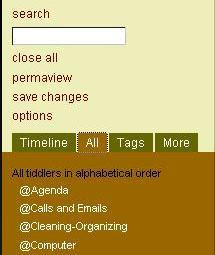
Figure 3. The Tab Area with "All" selected located on the left side of the wiki
Before doing too much else to your wiki, you’ll want to tailor your GTDTiddlyWiki for your use. Scrolling down and looking on the left hand side you’ll see a set of four tabs (Timeline, All, Tags, and More). Select the “All” tab, you will find all your Tiddlers listed under the “All” tab. Scroll down till you find "SiteTitle”, click on it and its Tiddler will open up, this is where you can enter the name you wish to appear in your wiki. The default title of your wiki is “GTDTiddlyWiki”, you can change it to something more suiting your needs and desires. You'll probably want to change the "SiteSubtitle" to a description that better applies to your wiki. The default description is “your simple client side wiki”. If you click on “options” (found in the Search Box Area on the left side of below your MainMenu), it will open up. Within the items that open up you’ll see a box with “YourName”, you should enter your name (nickname, or whatever else you like), depending upon which version wiki you're using, that name might appear next to the entries that you make or modify. This might not matter to you but you might also enjoy seeing "modified by" or "created by" with your name by the Tiddlers when they open up. This particular item would have greater impact if there were going to be more than one user or you were using more than one computer and you wanted to be able to know who did what within your wiki, (but remember for this article, we're single users on a single compter). Under options you can also check “SaveBackups”, “AutoSave”, and a few other options.
There are probably certain Tiddlers that you want to automatically open up when you start up you wiki, these are contained within the “DefaultTiddlers”. This is accessible from your MainMenu (also you can click on this Tiddler under the “All” tab). The template has “About GTD TiddlyWiks” set in there as default. I have removed that from my DefaultTiddlers and placed things like “MainMenu”, “@NextActions”, and so on in mine.
The GTDTiddlyWiki keeps a record of what has been changed. Looking in the Tab Area again under the “Timeline” tab, you can see what Tiddlers have been created or changed under the date that it was done. You can click on any of these to open up that Tiddler. Remember that if you forget name you've given a Tiddler, you can find all your wiki's Tiddlers under the "All" tab. You can also use the Search Box for terms that you might have used, this will open up all the Tiddlers in your wiki that have that term(s).
What are the @Agenda, @Calls and Emails, @Cleaning-Organizing, @Computer, @Waiting @Work, and PROJECT LIST, and why are they in my MainMenu? The MainMenu of the GTDTiddlyWiki is pre-populated with some GTD Tiddlers (Getting Things Done) so that you can get started with them right away. Feel free to change these Tiddlers' order, add to them, and so on, as well as all of the Tiddlers within your MainMenu, as you want.
Here are some additional notes about editing.
- “!” will put a colored box around that word or set of phrases and make it bold.
- “*” appear as a bullet before your word or set of phrases.
- When you paste a link into your Tiddler, this will take you to that site if you click on it.
- You can record code in a Tiddler, for reference, but be aware when viewed it will look different due to the programming associated with the GTDTiddlyWiki. The code is still there and you could copy and paste it, from the edit mode of the Tiddler.
If you haven’t selected the AutoSave (you can find it by clicking on "Options", found in the Search Box Area of your wiki), you”ll want to click on “save changes” periodically or use [Cntrl Enter]. This will create a back up of your wiki within the folder you keep it (or a subfolder, depending upon the version you’re using). That way if you totally screw up something you can go back to an earlier version. Remember to save your changes before you exit, so all your changes are present the next time you open up your wiki. To make yourself more familar with the way that your wiki works, I would suggest clicking on a couple of Tiddlers to see how they appear when viewed and looking at them in edit mode to see the varioius formating used. Finally, the best way to learn how to use the GTDTiddlyWiki is to use it and play around with it. In the worst case you can go back and download it again.
The GTDTiddlyWiki is based on the TiddlyWiki. The Tiddler “TiddlyWikiAdaptations” (within your wiki) has links to some other versions of the TiddlyWiki developed by other people. Here is a tutorial where you can learn about TiddlyWiki. Here is a Google Group where you can get additional help if you’re stumped about something or have further questions about its use.
I hope that you found this post useful. Do you have any comments or questions? I’d love to hear from you. If you liked this article, please consider subscribing to the blog via RSS or email, share it on del.icio.us or on Digg and pass it on to anyone that you think might appreciate it .Thank you. :)
On Deck…
I’ll be publishing posts about…
- The next in my series of weight loss strategies
- My next Spotlight on the web.